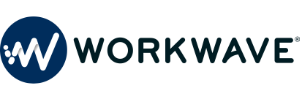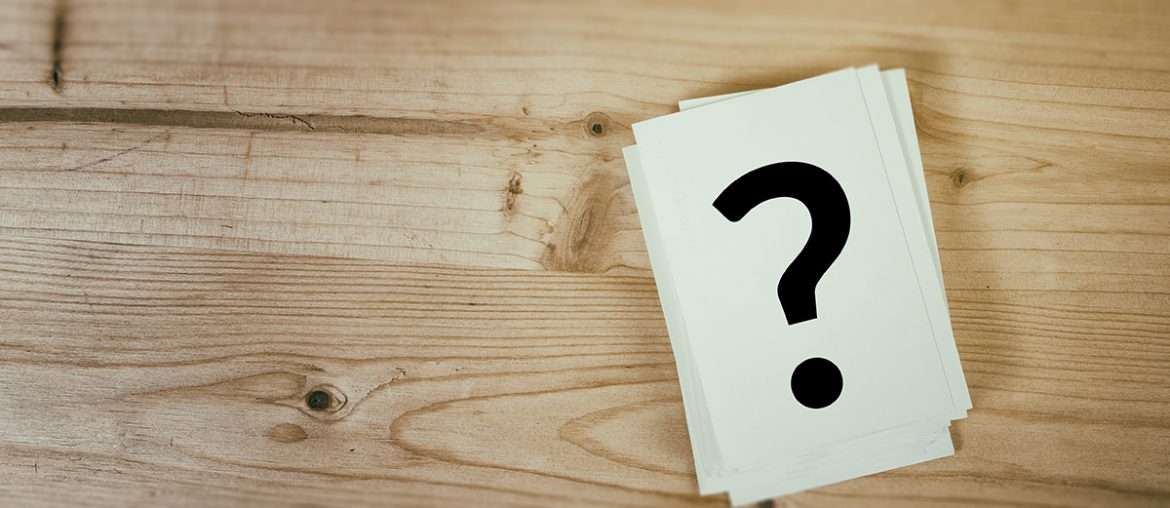WorkWave Route Manager’s support team receives high scores across the board. Not only do our Customer Success specialists live and breathe the product – but we work hard to learn about each customer’s challenges, pain points, and successes. We understand that every business is unique, with different needs and workflows. Onboarding isn’t an automated task and our goal is to make each and every business successful when it comes to route planning.
When it comes to getting started, the first questions we usually ask new customers are:
- What do you want to achieve with WorkWave Route Manager?
- How are you currently route planning today?
- Are there features you are interested in learning about?
The answers to these questions allow us to learn about your operations and help get your operations up and running with WorkWave Route Manager. The onboarding process is customized depending on your level of complexity, tech-knowledge, and bandwidth.
As we dig a little deeper we ask:
- Are you looking to track your assets via Mobile GPS or vehicle hardware?
- Are you looking for order feedback from your Drivers (signatures, pictures, etc)?
- Are you looking for analytics to help you find where you can make changes to your day-to-day operations?
- Are you looking to integrate Route Manager with another system you currently use? (You’ll want to reference our APIportal)
Keep in mind, after you complete onboarding, our team is always available to you. We offer free support, provide a well-documented knowledge base, host monthly customer workshops, and encourage you to submit support tickets in-app that give us a replay of the issue you are experiencing.
Consider us an extension of your team! We’re readily available, extremely responsive, and pride ourselves on higher-than industry standard NPS scores.
Now that you know the questions we’ll ask you, here are the top Frequently Asked Questions (FAQs) we typically receive.
How do I share access to my Route Manager Account and/or recover my password?
Route Manager, at this time, is a single-user login. This means there is one login for completing any type of editing or dispatching. This login can be shared and there is already a safeguard in place to prevent users from overwriting each other’s edits.
There is also an option to share access, with no editing rights, “View Only”. Users with “View Only” access can see route plans, view GPS tracking, and print out plans.However, they are not able to perform any editing or dispatching. This login can be shared with up to 50 users, but it is recommended that no more than 20 “View Only” users be logged in at any given time.
If ever access to the site is denied due to an issue with your password, all accounts are preset with a valid email to receive a link for Password Recovery.
On the WorkWave Route Manager login page, there is a “Forgot your password?” link. Simply click on that, enter the username for the account and click send. It can take up to 15 minutes for the email to be received. If it hasn’t been received, be sure to check the Spam folder before making a second request.
If ever there is a need to change the username associated to an account, please submit a Support Ticket. The “email for Password Recovery can be changed from within the program itself – use the drop down in the upper right hand side of the program. Choose “Account Settings”, then update the email in the “Email” field.
We are experiencing Mobile App Issues?
For users that are subscribed to Route Manager 360 with Tracking and/or Mobile GPS (MGPS) in place, there may be times when a dispatcher notices updates are missing from a Driver with an approved route. When this happens there could be a few different reasons: the Vehicle is not checkmarked for Event Tracking, the Driver isn’t assigned a GPS Device (in the case of MGPS), Driver error, signal/carrier issues, route updates, etc.
For the Support Team to help find the root cause, it is always best to ensure that Drivers have the correct settings in place on their devices, and basic troubleshooting has been completed.
Here are the steps you’ll need to ask your driver to take:
- Have the Driver verify their settings
- Have the Driver refresh the app
- Have the Driver logout, then log back into the Mobile App
- Have the Driver uninstall, then reinstall the Mobile App
If the issue still persists, then ask the Driver to submit an Activity Log with a description of the issue that is occurring. The Activity Log must be sent from the device and login the Driver was using at the time of the issue. Once the root cause has been determined, the Support Team will follow up!
I have orders that are not getting assigned. What’s going on?
Route Manager will never break a constraint that has been set and that can sometimes leave orders off of a route plan. Review your constraints/settings first, to make sure that this is not the cause.
A constraint can be anything from Working Hours for the Vehicles, Capacity for both the Vehicles and the Orders, Required/Banned Tags – the list can be endless.
Once you determine it’s not a constraint, try to “Force In” the order. This is completed by clicking on the unassigned Order on the map (hint: it’s the little white dot), then click into the “Quick Info Box” on the map for the Order. Choose “Plan/ETA” in the Quick Info Box, then choose the “Fit In” option.
This allows the ability to choose the Date, Vehicle and placement in the route (all three options must have a value). Here’s how:
- Once the Order is “Fit In” the route, a warning/violation will be viewable.
- Click on the little red box in the “Warns” column and information will now be present as to why that Order could not be fit in.
- Once that is obtained, then business decisions can be made on how to best handle this. Is it okay if we have a “Warns” as long as the Order gets completed?
Is there a constraint that absolutely cannot be broken, and this Order needs to be rescheduled? Those are just some questions to work through when running into this.
These are just a few examples of the FAQ’s that are received daily by our Route Manager Support Team. For any questions that arise with your day-to-day planning, always feel free to submit a Support Ticket and our team will be happy to help!